Everything you need to know to easily get your customers signed up and using your loyalty program.
How Customers Join Your Loyalty Program
A customer can sign up for or be entered into your loyalty program by any of the following methods:
(NOTE: All flows are optional and must be turned on accordingly when connecting integrations and new data sources)
1. Entered into POS System:
When a customer record is attached to a POS transaction and it contains a phone number, our system assumes the clerk has received confirmation from the customer to be entered into your loyalty program. (See our recommend script.) If the phone number added has not already received an opt-in message, one will be sent within 4 hours of the customer being at your store.
If the customer record is updated outside of the compliance window of 10-8:00 pm local time, the message will be sent the following morning.
* To view what POS systems we currently integrate with, view Alpine IQ’s Integration List
2. Through your customized digital signup form that we host for you.
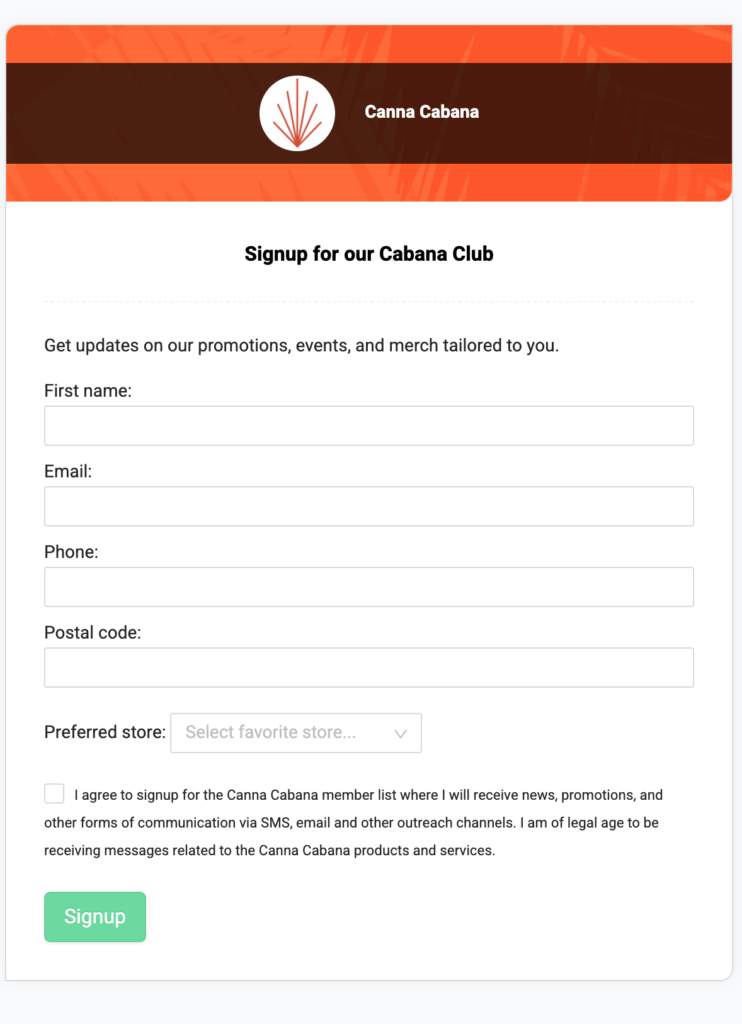
We provide you with a link, embed code and a QR code to your wallet signup page. Using any of these will bring your customers straight to your club member wallet signup page.
To access these:
- Login to Alpine IQ
- Select “Club member system” on the left side
- Select “Share this page:” on the right side of the screen
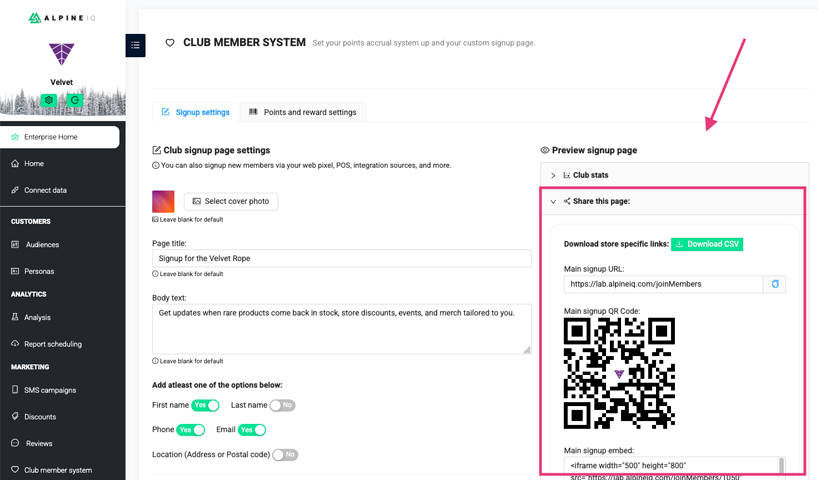
How to use:
- URL:
- Load the URL onto an iPad on a Kiosk in your store for customers to fill out
- Use the link in email campaigns or social posts
- QR Code:
- Print off QR and put in front of kiosk or waiting areas for customers to scan and fill out on their own smart phones
- Print off QR code and put into shopping bags or packaging
- Embed Code:
- To put on your website
Using any of these methods to gather signups will send the user the opt-in message instantly after completing the form.
3.) Ecomm Orders
Ecomm orders (like orders through iHeart or Dutchie) create customer records that get pushed into your POS System (View POS integrations). Because of this, our system recognizes a new phone number is added and will send that number a double opt-in message that says something like:
“Hi this is (Company Name). Reply Y or YES to this msg to confirm access to the (Company Loyalty Program). Where we give you first access to exclusive deals and rare products based on your order history.”
* Please note that you will need to set up what you want your opt-in message to be or a default message will be used. To do this, you must change your default SMS message on your brand settings page.
4.) Custom Website Form/Pixel Event
You can ask people to signup via a custom website form/ pixel event. Let’s say you have a website form built with Mailchimp. Alpine’s software will sync with Mailchimp and pull in signups which will trigger an opt-in message to be sent out.
After the Customer Joins:
In all of the above instances, we send the customer a message (if within the compliant time window) after each future order placed. This message contains a private personalized short link that takes them directly into their wallet homepage. (Please note that sending per-order messages must be turned on within your brand settings page)
“Company Name: Thank you for your recent order. Access your current offers and points via your wallet: {{Custom Link Here}}”
Points are displayed here along with ways to connect with your company on social, etc. The wallet also shows the customer any discounts that are available (loyalty or personalized discounts sent to them via SMS campaigns).
To see the club member’s wallet in detail, please see our loyalty wallet guide.
To get the latest updates on our suite of services, make sure to subscribe to our blog today!

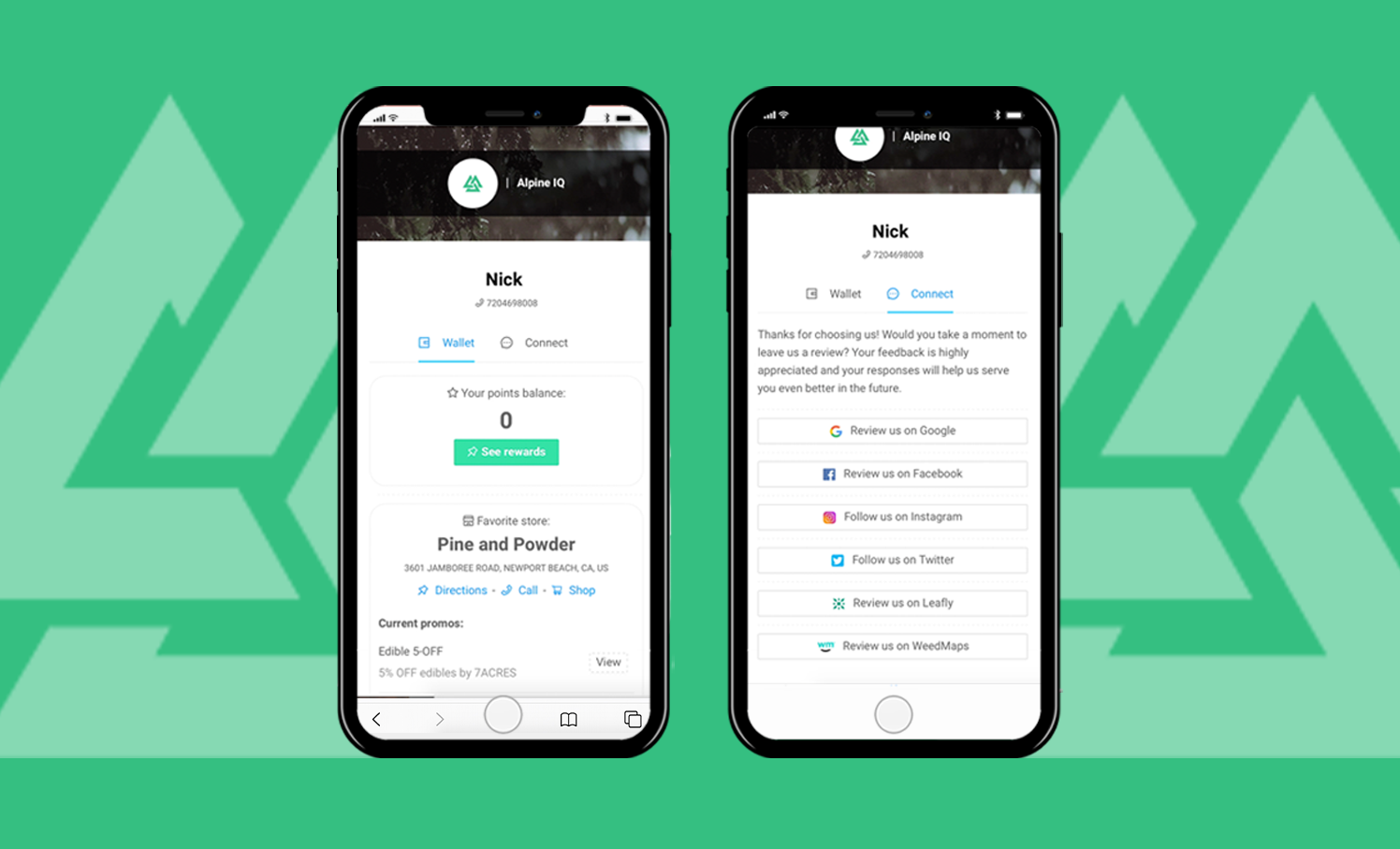

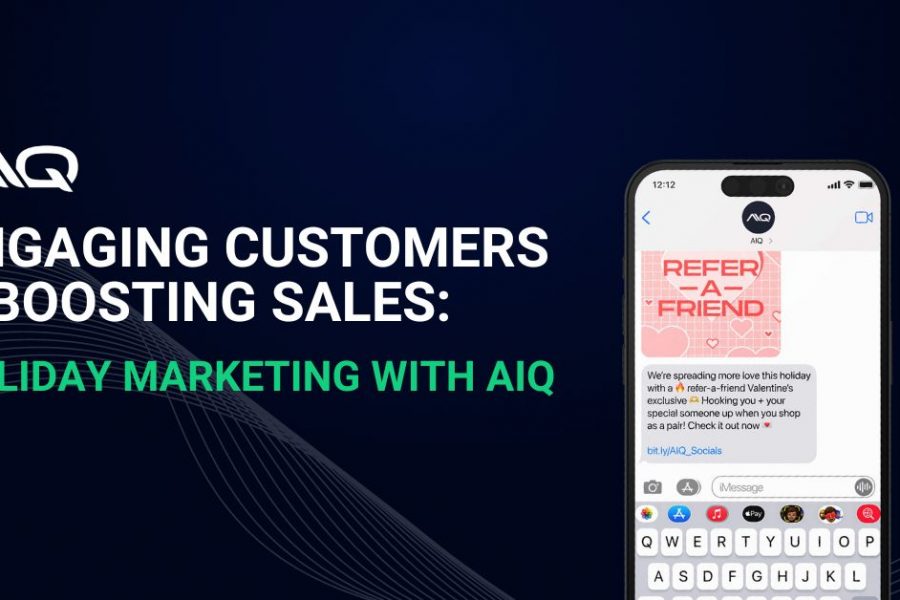
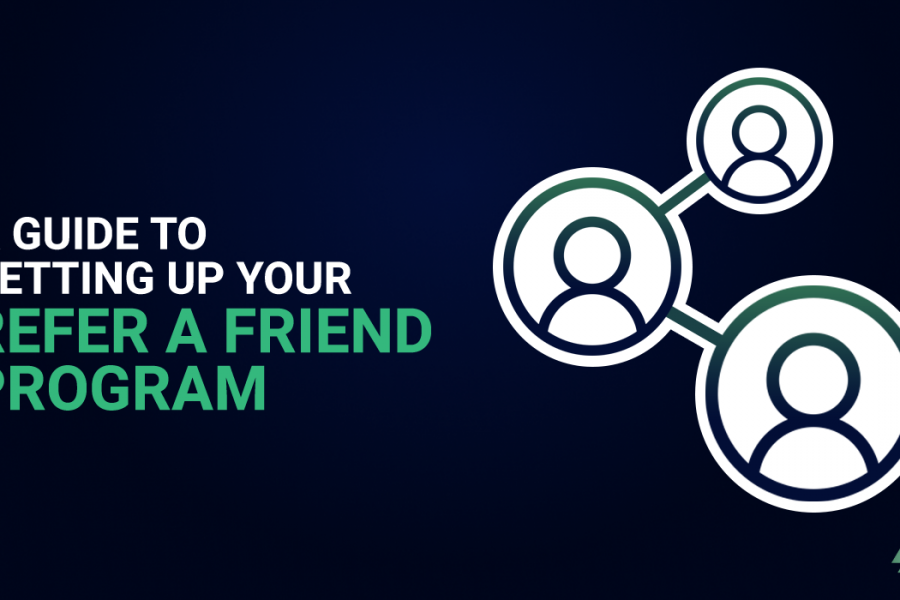
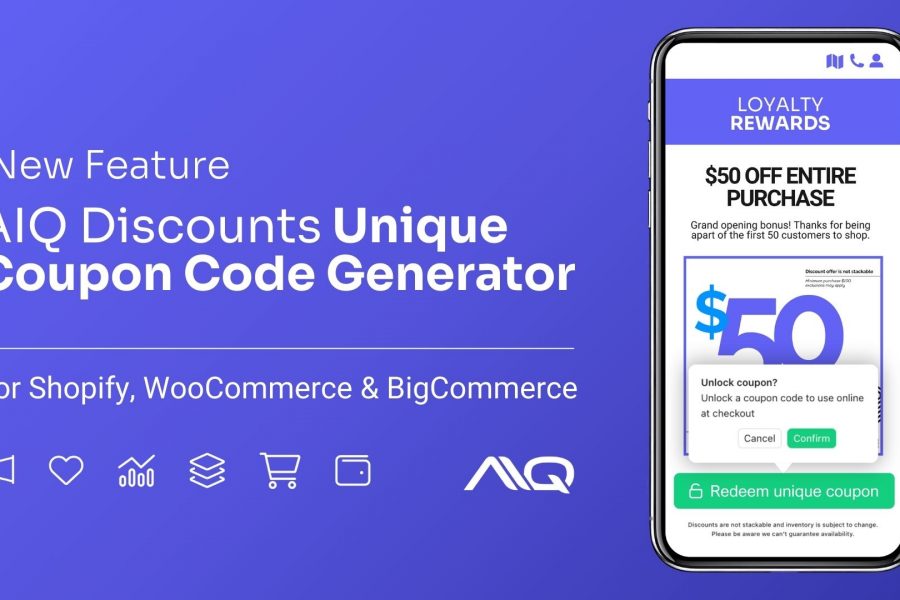
Leave a Comment